In routers, you can specify which network devices and applications are preferred or disadvantaged when accessing the internet connection. For example, you can ensure optimal response times for online games even if the Internet connection is used by peer-to-peer services at the same time. Such a prioritization of applications is also referred to as Quality of Service (QoS).
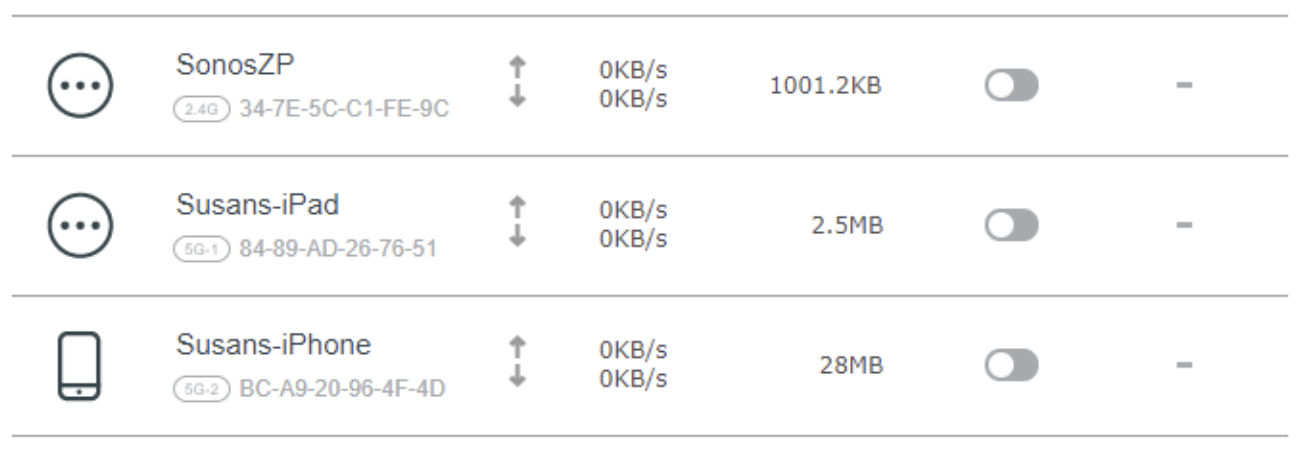
Observe the information on the different prioritization categories of routers and carry out the measures that follow one after the other.
Requirements / Restrictions
- Prioritization is not possible if your router is operated as a Mesh Repeater or in IP client mode. In this case, prioritize Internet access in the Mesh Master or in your router.
- Devices in the guest network cannot be prioritized.
- The prioritization rules only apply to IPv4 data. IPv6 traffic from network devices and applications is not prioritized.
Note: All of the information on functions and settings in this guide refers to standard routers of the market, without being specific to any brand or manufacturer.
1. Prioritization categories of routers
In the FRITZ!Box you can prioritize different network devices and applications in different ways. There are three categories to choose from:
Real-time applications
Network devices and applications in the "Real-time Applications" category always get as much of the Internet connection data rate as they need. If the Internet connection is being used by other applications at the same time, the data from the real-time applications is sent first.
If several real-time applications use the Internet connection at the same time, the data rate is evenly distributed among them. An exception to this is the "Internet telephony" (VoIP) application, which as a real-time application is preferred to all other real-time applications.
Note: If the data rate of the Internet connection is fully used by a real-time application, other applications cannot transmit data at the same time.
The "Real-time applications" category is particularly suitable for applications that place very high demands on the transmission rate and response time, e.g. Internet telephony, IPTV or video-on-demand.
Prioritized Applications
As long as the Internet connection is not being used by real-time applications, network devices and applications in the "Prioritized Applications" category can consume up to 90% of the upload data rate. Devices and applications that are not prioritized receive 10% of the upload data rate even if prioritized applications are transmitting at full load.
If several prioritized applications use the Internet connection, the data rate is distributed evenly. The "Prioritized applications" category is suitable for applications that require a fast response time, e.g. VPN, cash registers or terminal applications.
Background applications
Network devices and applications in the "Background Applications" category are always given priority when the Internet connection is busy. If another application requires the full data rate of the Internet connection, the background applications have to wait until capacity is available again.
If the Internet connection is not required by any other application, background applications can also use the full data rate of the Internet connection.
For example, the category "Background Applications" is suitable for automatic updates and peer-to-peer programs.
2. Set up priority rule for network device
If you create a prioritization rule for a network device, it applies to all applications running on this device:
- Click on "Internet" in your router user interface.
- On the Internet menu, click Filter.
- Click the Prioritization tab.
- In the prioritization category section you want to assign the device to, click New Rule.
- Select the respective device in the drop-down list for network devices.
- Select "All" from the drop-down list for network applications.
- Click OK to save the rule.
3. Set up priority rule for network application
If you create a prioritization rule for a specific network application, you can decide whether the rule applies to all or only certain network devices on which the respective application is used:
- Add network application
- Set up network applications for access and prioritization rules.
- Set up prioritization
- Click on "Internet" in your router user interface.
- On the Internet menu, click Filter.
- Click the Prioritization tab.
- In the prioritization category section you want to assign the application to, click New Rule.
- From the Network Devices drop-down list, select the device on which the application will be deployed.
- From the Network Applications drop-down list, select the application's entry.
- Click OK to save the rule.

Add comment
Please sign in to leave a comment.