What this video :
Or follow these simple steps:
iOS or Android:
- Open the Sonos app.
- From the Settings tab, tap Services.
- Under Music & Content, tap Add a Service.
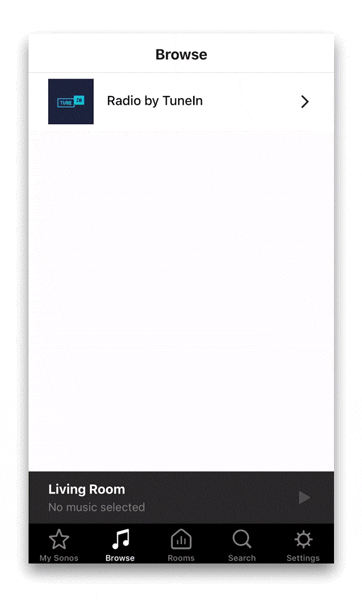
- Scroll in the list, and tap "Soundsuit".
- Tap Add to Sonos.
- Follow the on-screen instructions to connect your Soundsuit account.
- When prompted,
If you already have a Soundsuit account, tap "I already have an account", and follow the signin instructions on the screen.
If you do not have a Soundsuit account yet, tap "I'm new to Soundsuit.fm", and follow the signup instructions on the screen.
- Enter your Soundsuit login and password (i.e. the ones you created when you registered to Soundsuit).
- Done! Your Soundsuit account is now connected to your Sonos app.
- Tap in your Sonos Navigation Menu (bottom of screen) on the icon
Music
- Tap on Soundsuit in the list of connected services.
- Now select your zone/stream in the Soundsuit menu, and play your defined Schedule, Station or Playlist.
All the music objects you created on the Soundsuit-Dashboard (i.e. schedules, stations, playlists) are available within the Sonos app.
-
Enable Cross-Fading, to create a smooth transition (like a DJ) between tracks:
Go to the Playing Screen and press the three dot iconto bring up the Crossfade switch.
Slide the switch to activate the crossfade (the green color turns on).
Mac or PC:
- Open the Sonos app.
- Under the Select a Music Source section, click on Add Music Services.
- Scroll in the list, and select "Soundsuit".
- Follow the on-screen instructions to add the music service account.
Important remarks:
If you are unable to find Soundsuit in the list of available music services, see the Sonos article on missing music services.
If you would like to add multiple Soundsuit accounts, see the Sonos article on using multiple accounts for the same music service.
If you now change of your music settings in the Soundsuit app (e.g. genres, style, etc.), the Soundsuit music on Sonos will – from the third next title – automatically play along your new music settings.
2
2
Was this article helpful?
2 out of 2 found this helpful
Articles in this section
- How to control the Soundsuit Hardware-Player using the Admin-Dashboard
- 5 ways to connect Soundsuit with your audio system
- How to add your (private) Soundsuit URL as a Custom Station in TuneIn
- Compatible streaming devices
- Connect wirelessly over (Apple) AirPlay
- Connect Soundsuit with Chromecast
- Apple HomePod speakers
- Bose speakers
- Amazon Echo & Alexa
- How to play Soundsuit on Sonos?

Add comment
Please sign in to leave a comment.