Yes, you can automate the playback of Soundsuit music on your Sonos system using its Alarm Clock and Sleep Timer features. These tools let you schedule when your Sonos speakers power on and off, as well as the start and stop times for Soundsuit music.
How to Set Up the Sonos Alarm
Using the Sonos iOS or Android App
- Open the Sonos app and go to the Rooms tab.
- Tap the Alarm icon.
- Select New Alarm and configure:
- Time
- Room
- Music
- Repeat Schedule
- Volume
- Alarm Duration
- Tap Save and then Done.
You can also access alarms via the Settings tab under System > Alarms.
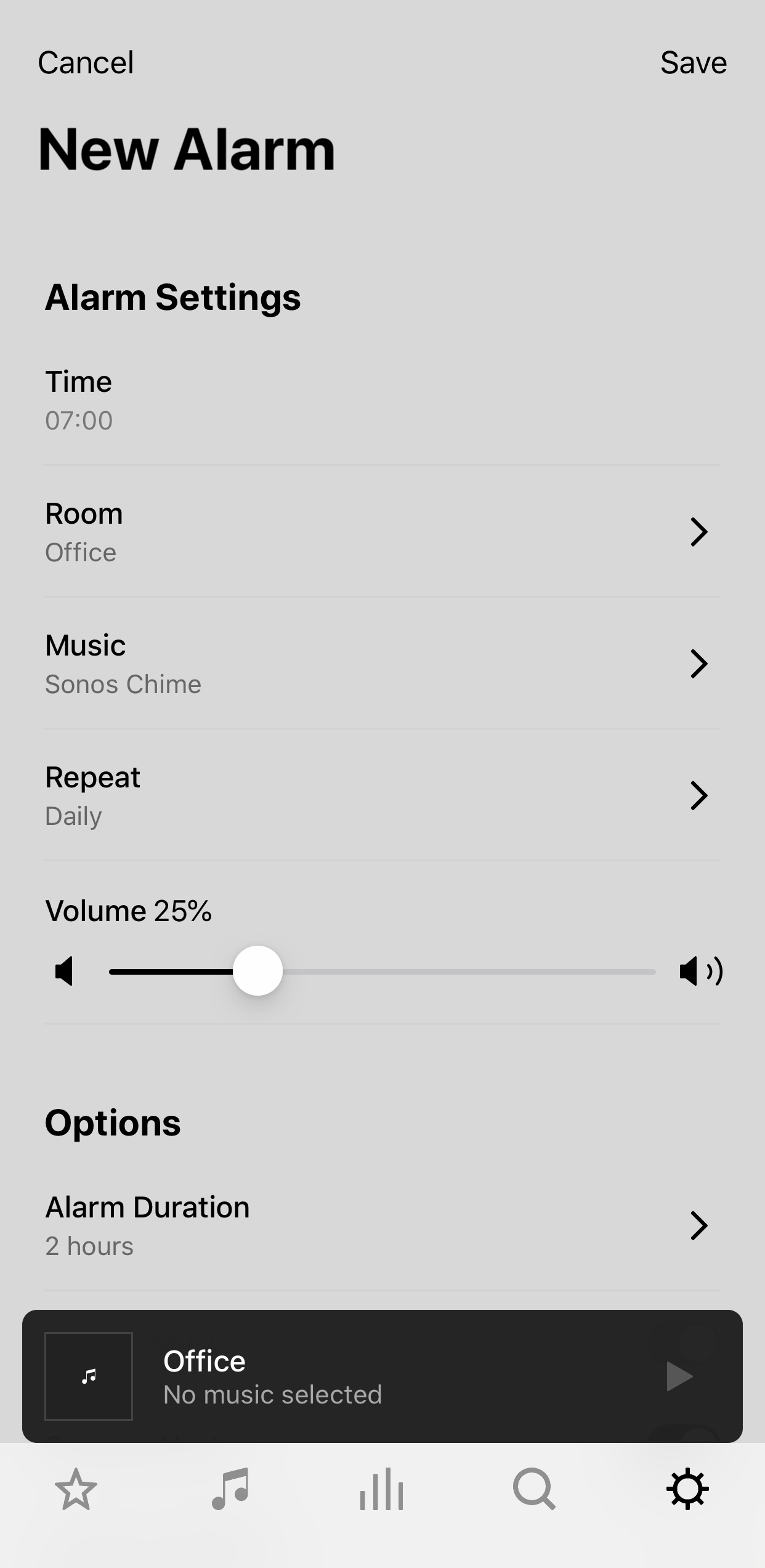
Additional Tips:
- If you select Include grouped rooms, the alarm will play in all rooms grouped with the selected room at the alarm time. It won't affect rooms grouped after the alarm setup.
- To use tracks from your local Music Library, add them to a Sonos Playlist first, then choose that playlist as the alarm source.
- Sonos supports a maximum of 32 alarms.
- Alarm settings require the Sonos app to be connected to your system. For troubleshooting, refer to guides on reconnecting Sonos or setting it up with a new router or Wi-Fi network.
Using a Mac or PC
- Open the Sonos app and click Alarms at the bottom of the Select a Music Source pane.
- On a Mac, click + to create a new alarm. On a PC, click Add.
- Set the following:
- Time
- Room
- Music
- Frequency
- Volume
- Optional settings:
- Include grouped rooms to extend the alarm to other grouped rooms.
- Shuffle music to randomize the selected alarm music.
- Click OK to save.
How to Set Up the Sonos Sleep Timer
Using the iOS or Android App
- On the Now Playing screen, tap the Info & Options menu:
- iOS: Tap the gear icon.
- Android: Tap the three-dot menu.
- Select Sleep Timer.
- Choose a duration and tap Done.
The remaining time will display next to the Sleep Timer option.
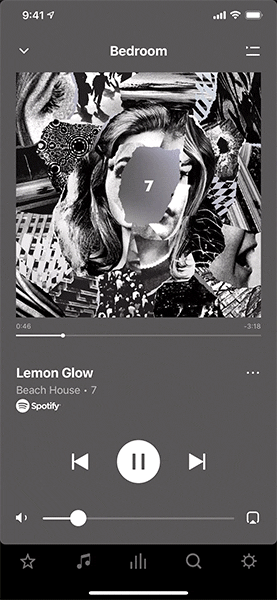
Using a Mac or PC
- Click Sleep Timer from the Select a Music Source pane in the Sonos app.
- Set the desired duration.
- The remaining time will display next to the Sleep Timer option.
Streamlining Music for Your Shop
Using these features, you can effortlessly schedule Soundsuit music playback, ensuring your shop ambiance is always on point while saving time and effort.
7
-3
Was this article helpful?
2 out of 7 found this helpful
Articles in this section
- Music stops or skips on Sonos
- For Commercial applications, prefer a Mesh network to a Wi-Fi network for your Sonos system
- How to add Soundsuit music service to your Sonos system?
- How to Schedule Different Volume Levels with Sonos
- Is Soundsuit compatible with all Sonos products?
- How to control the Soundsuit music on your Sonos speakers
- Can I Automatically Start/Stop Playing Soundsuit on Sonos?
- How to play different music on Sonos speakers, in different zones, with one single Soundsuit account?
- How the “Soundsuit music schedule” controls the music on Sonos speakers?
- In Sonos App: Soundsuit credentials invalid

Add comment
Please sign in to leave a comment.