You can solve this problem in four steps:
1) Check your password very carefully.
For example, please check if there are no spaces inserted in the field before or after your password.
2) Update your Sonos app first.
iOS or Android
From the Settings tab, tap System > System Updates > Check for Updates.
Mac or PC
From the Sonos menu (Mac) or the Manage menu (PC), choose Check for Updates.
3) Remove the Soundsuit music service from your services list (if previously installed).
iOS or Android
From the Settings tab, tap Services & Language.
Tap the service you want to remove from Sonos, and then tap Remove Account. If you've added multiple accounts, make sure you've selected the correct account to remove.
Tap Remove.
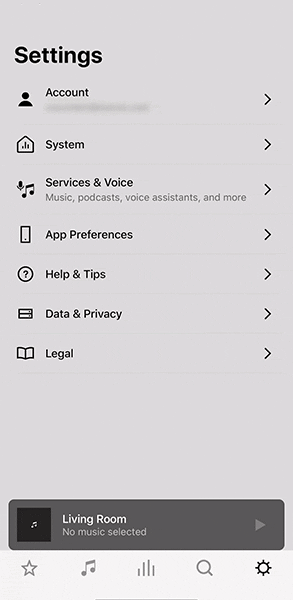
MacOS or Windows
- In the toolbar in the upper left corner, click Manage > Service Settings.
- Click the service you want to remove, and then click the (minus) button - if you're running macOS, or Remove if you have a Windows device. If you have added multiple accounts, make sure you have selected the correct account to remove.
- Click Remove.
4) Add the Soundsuit music service to Sonos app again.
2
-2
Was this article helpful?
0 out of 2 found this helpful
Articles in this section
- Music stops or skips on Sonos
- For Commercial applications, prefer a Mesh network to a Wi-Fi network for your Sonos system
- How to add Soundsuit music service to your Sonos system?
- How to Schedule Different Volume Levels with Sonos
- Is Soundsuit compatible with all Sonos products?
- How to control the Soundsuit music on your Sonos speakers
- Can I Automatically Start/Stop Playing Soundsuit on Sonos?
- How to play different music on Sonos speakers, in different zones, with one single Soundsuit account?
- How to schedule Soundsuit music on Sonos?
- In Sonos App: Soundsuit credentials invalid

Add comment
Please sign in to leave a comment.